How to get Minecraft Education edition for homeschool
What is Minecraft: education edition?
Minecraft: Education Edition is a fun activity-based learning platform that promotes creativity, collaboration, and problem-solving in an immersive digital environment.Teachers around the world use Minecraft: Education Edition to involve students across subjects and bring inner thoughts to life.
Minecraft: Education Edition is created to support online and home learning for students. Games in Minecraft: Education Edition is very funny and educational. Teachers and Students can access everything they need to get started with no experience required.
 |
| How to get Minecraft education edition |
How to get Minecraft education edition for homeschool?
Educators can get Minecraft education edition for homeschool free. Minecraft: Education edition requires a Microsoft office 365 for education account to get access to it. Microsoft office 365 education account is provided by educational institutions. If you do not have a Microsoft office 365 education account, then you can use the trial version of Minecraft: Education Edition which allows 10 logins for students and 25 logins for teachers.
Minecraft education edition users can purchase a paid license when they finished up their trial logins. It will cost $5 USD for each user per year.
Note: If you do not have a Microsoft office 365 education account then you can get free from the link below:
Get Microsoft Office 365 Education account
Minecraft: Education Edition users need to follow the steps below to get it.
- Now click the “Get Started” button.
- Now scroll a little bit down and click on the “Download Now” button
- It will automatically select your operating system.
- Now check if your device is ready to run Minecraft: Education Edition, Click on the link “Click here to Check” it will show if your device is ready to run Minecraft: Education Edition.
- Now Click on the “Download Now” Button.
Minecraft: Education Edition setup will be downloaded on your pc/laptop. Now Run the Setup and click on Next
- Now Click on "I accept the terms in the License Agreement "and click on next
- Again Click on Next it will install Minecraft: Education Edition on your laptop/pc.
- Once setup is completed. Click on Finish.
- Now Launch Minecraft education edition.
- Log in with your Microsoft Office 365 Education account!
- And Enjoy Minecraft education edition
How to get a Minecraft education edition without a school account?
If you are looking for Minecraft: Education Edition and you do not have a school account, then you are in the right place! In this tutorial, you will learn how to get the Minecraft education edition without a school account, and how to access Minecraft education edition training and tutorials.
If you do not have a Microsoft Office 365 education account and you want to access the Minecraft education edition, then you can use the trial version of Minecraft: Education Edition which allows 10 logins for students and 25 logins for teachers.
Another way to get full access to Minecraft: education edition is to purchase a license. It will cost you 5 USD per user for one year. And if you do not want to buy a license for the Minecraft education edition. Then you can get a Microsoft Office 365 Education email address free from the link given below
Get Microsoft Office 365 Education Email
After getting the Microsoft Office 365 Education email address Launch the Minecraft: education edition and log in with the email address you get from the above link. Now you can enjoy Minecraft: education edition.
Download Minecraft education edition login
Minecraft: education edition players can log in to this using their Microsoft Office 365 Education email address. Below are the steps to login Minecraft education edition:
- Launch the Minecraft education edition
- Now Click on Sign In
| Minecraft education edition Sign In |
- Now enter your Microsoft Office 365 Education email address and password and click on Next
- After successful login, you will see a welcome page like this.


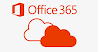


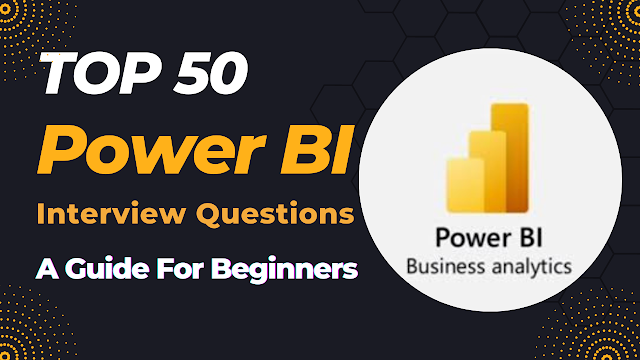
0 Comments